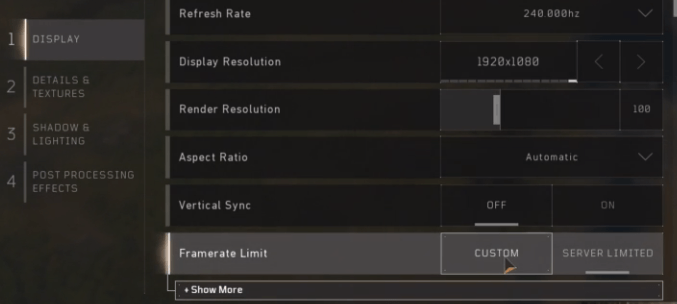To display your FPS in Call of Duty Black Ops 4 Blackout PC Beta you need to adjust some settings. To get the best FPS in Blackout you will also need to uncap your game so that it isn’t limited to 60 FPS, and not limited to the server settings. We have put together a guide on how to enable the FPS counter, as well as how to uncap your FPS.
Enable FPS Counter in Call of Duty Blackops 4: Blackout:
- Go to settings
- Go to display
- Go to telemetry
- Select “Show” next to the FPS Counter option.
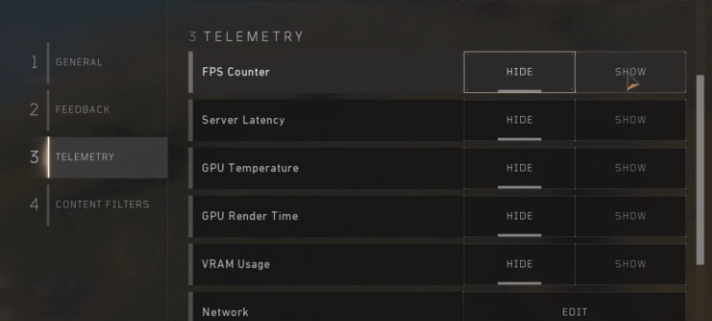
This will display your in-game FPS in Call of Duty Black Ops 4 Blackout mode.
Uncap FPS in Call of Duty Black Ops 4: Blackout:
- Go to settings
- Go to display
- Select “Custom” next to Framerate Limit
- Show more
- Adjust settings to best fit your PC – Leaving on Server Limited will leave you at 60 FPS.